Windows 10 was released on July 29, 2015. Microsoft describes this operating system as a “universal app” because you can install it on multiple devices, such as PCs, tablets, smartphones and more. It comes with a combination of Windows 7’s start menu and Windows 8’s tile features.
Last year, Microsoft had a promo wherein Windows 7 users could upgrade their devices to Windows 10 for free. However, upgrading to Windows 10 was hard because you could not use the Windows 7 product keys right away. You had to update your system and then validate the upgrade before making a clean installation with ISOs and upgrade media. The purpose of this process was to ensure that your device had Digital Entitlement. That way, you could make a fresh install from the same device.
However, Microsoft has changed the upgrade process. You do not need to perform the task mentioned above and get Digital Entitlement. You can use your Windows 7 product keys to begin updating. However, you still need to do the clean install before upgrading your operating system.
Before we discuss how to upgrade your Windows 7 laptops to Windows 10, you need to know what product keys are.
A product key is a combination of numbers and letters of any length that software needs during installation. Its purpose is to help manufacturers verify that the software copy was legally bought.
Product keys are like passwords. You cannot use a particular program if you do not have it. Otherwise, the program will run, but you can only use the full version as a trial.
Product keys have restrictions. For example, you can use this key per person and per program. However, some product keys can be utilized by many people. However, you cannot use the same key at the same time.
Now that you know what a product key is, it is time to discuss the step-by-step guide to updating your Windows 7 to Windows 10. To do this, you need to perform the following tasks:
- Find Where Your Windows 7 Product Key Is and Grab It.
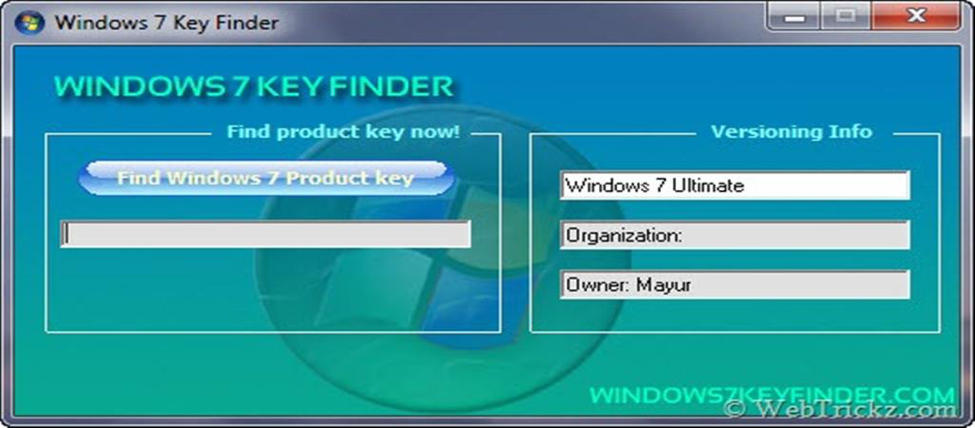
You are lucky if you locate the key in your gadget. However, if you do not know where it is, you may need to use a program that finds the device’s product key.
- Make Sure to Back Up Your Files Before Proceeding.
Even if you are just planning to upgrade your PC, it is important to have another copy of your records. Who knows, something can go wrong while installing the operating system. If you encounter a problem while installing the new operating system, you will not have to reproduce all those files because you have a backup.
- Make Windows 10 Installation Media if You Do Not Have It.
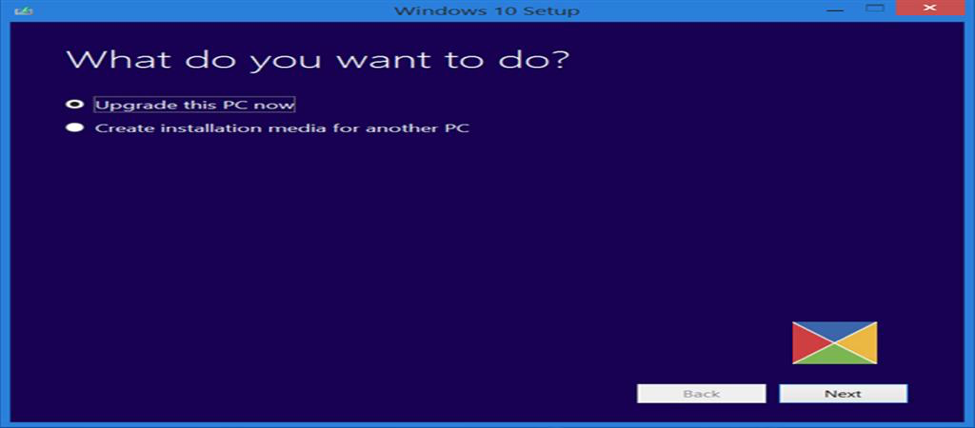
Use the Media Creation Tool and choose “Create installation media for another PC.” A page will pop up, which allows you to choose whether you want to burn a bootable DVD or create a bootable flash drive.
- Install the Media on the Computer and Install Windows 10.
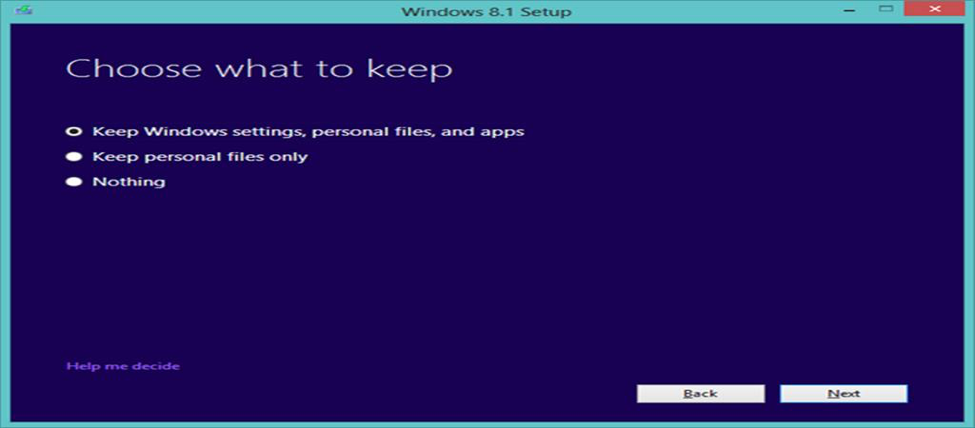
Before installing Windows 10, the device will give you a review of your choice and what will be saved through your upgrade. You can choose the “Keep personal files and apps” or “Keep personal files only” to save all valuable data. However, if you want a clean installation, choose “Nothing.”
- Provide Your Product Key.
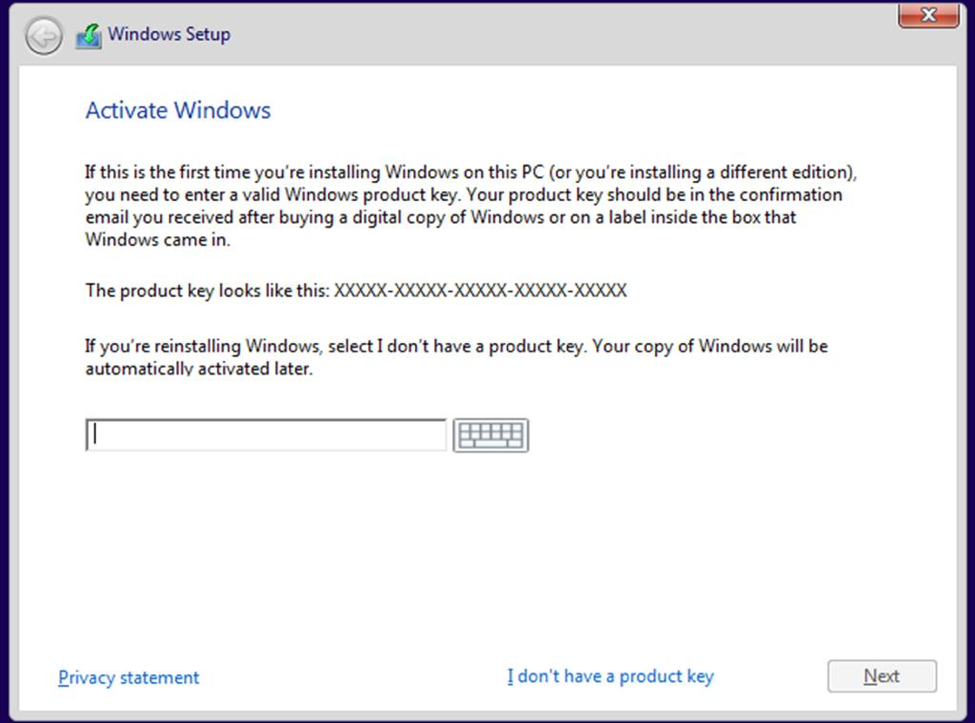
There are two ways to enter the product key. It depends on when the software will ask for it. There are cases wherein the computer requests the key during installation. If so, you need to enter the code in the space provided and click on the Next button to continue the installation.
However, if your device does not ask for it during the installation of Windows 10, you need to take note of the following steps:
5.1. Go to Settings and then Update & Security. Head to Activation to see your digital license.

5.2. Select “Change product key” and enter the code.
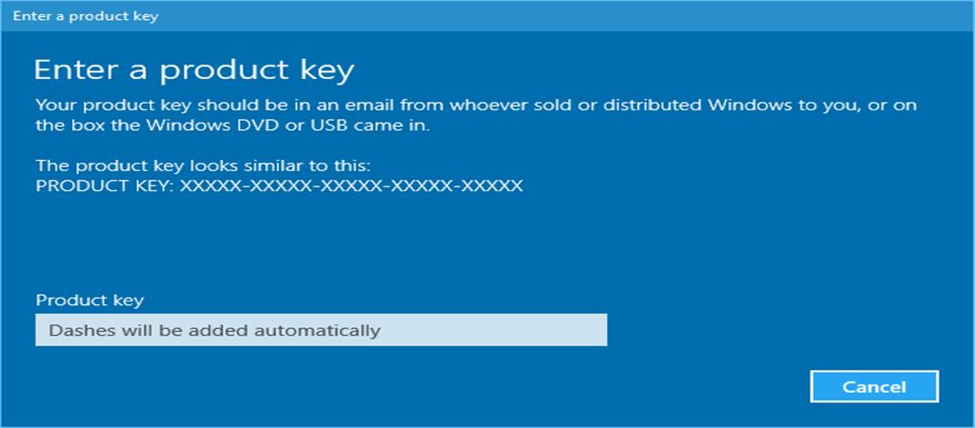
5.3. The system will check in with the servers of Microsoft.
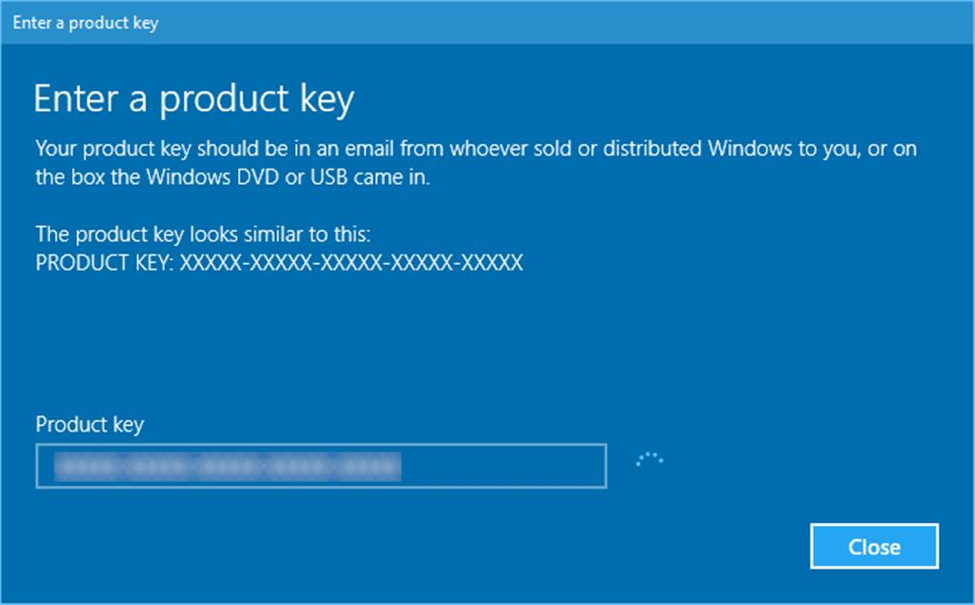
5.4. Once they key is verified, click on the Next button to complete the activation procedure.
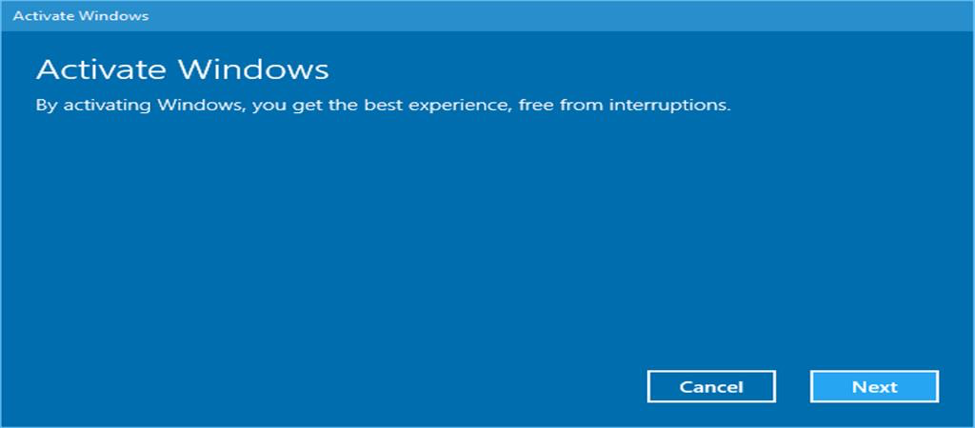
5.5. When the activation process is complete, click on the Close button and enjoy using your newly installed Windows 10.
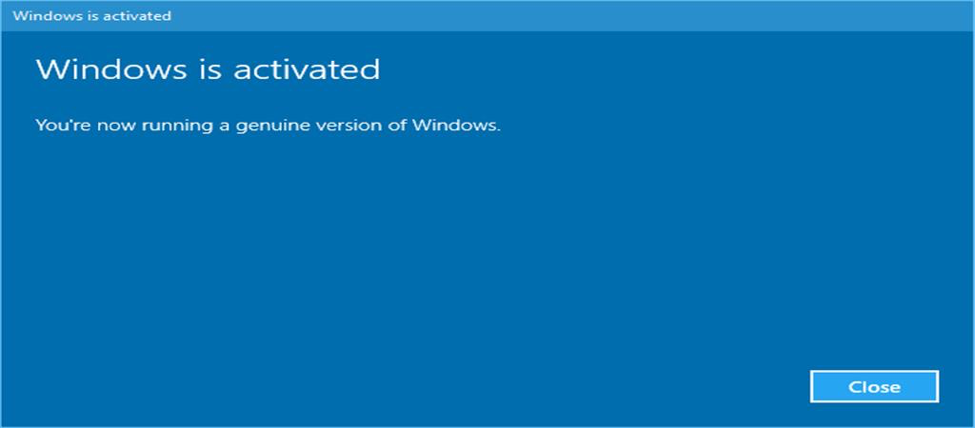
As you can see, upgrading your Windows 7 to Windows 10 is easy. You just need to follow these steps to get the latest operating system. You can repeat the same procedure and use the same Windows 7 key if you want to reinstall Windows 10. That is because this key is already linked with the digital license, which allows you to reinstall the system, even if Microsoft cancels this method of getting Windows 10.
You can also log in to your computer using your Microsoft email account, and your Windows 7 product key will also be associated with your account. That way, you can reactivate your license if you want to reinstall Windows 10 again.
References:
https://www.microsoft.com/en-us/software-download/windows10
https://en.wikipedia.org/wiki/Windows_10
https://www.lifewire.com/what-is-a-product-key-2625952

Comments
0 comments
Please sign in to leave a comment.