Hi,
Please follow the instructions below on how to Install Windows 10 on Parallels Desktop 11 for Mac.
Step 1:
Start Parallels Desktop and click Install Windows or another OS from DVD or image file, then click Continue.
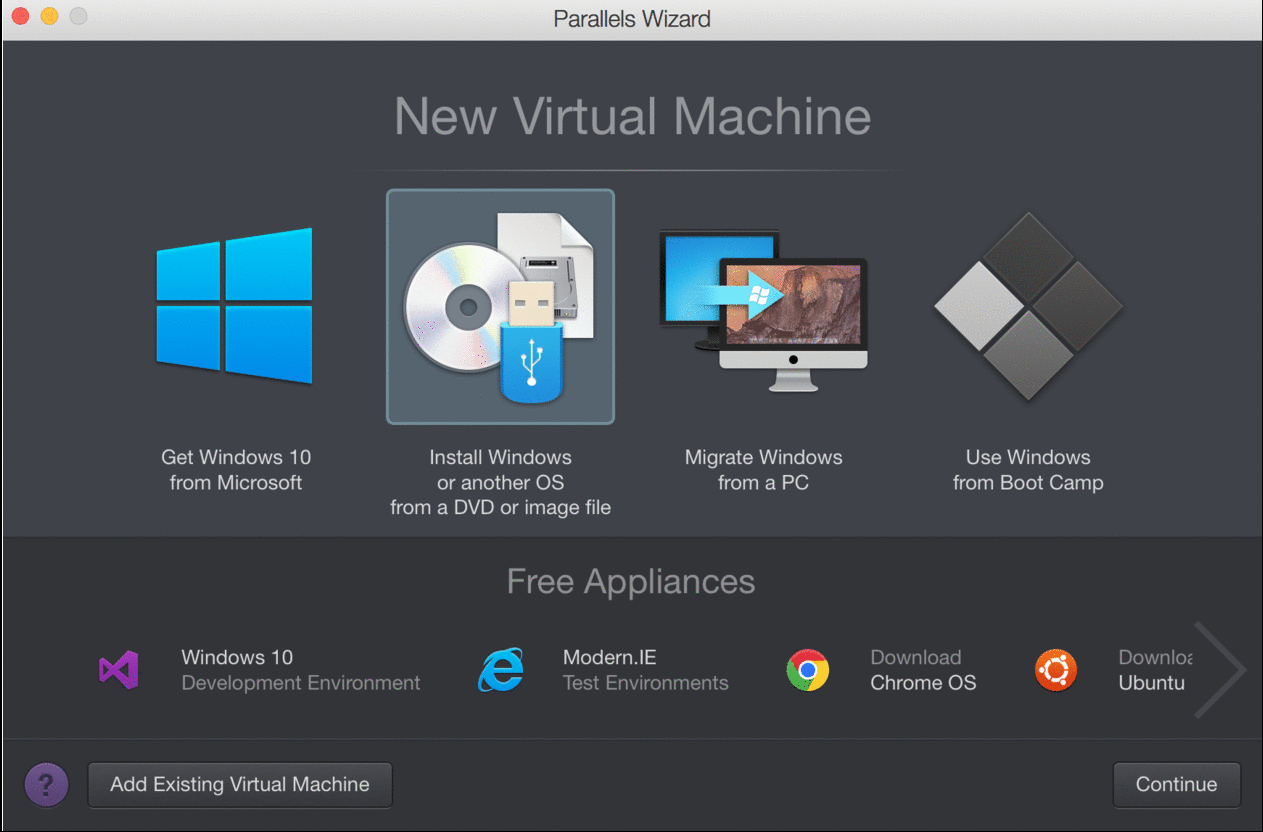
Step 2:
Parallels wizard will detect the installation media automatically.
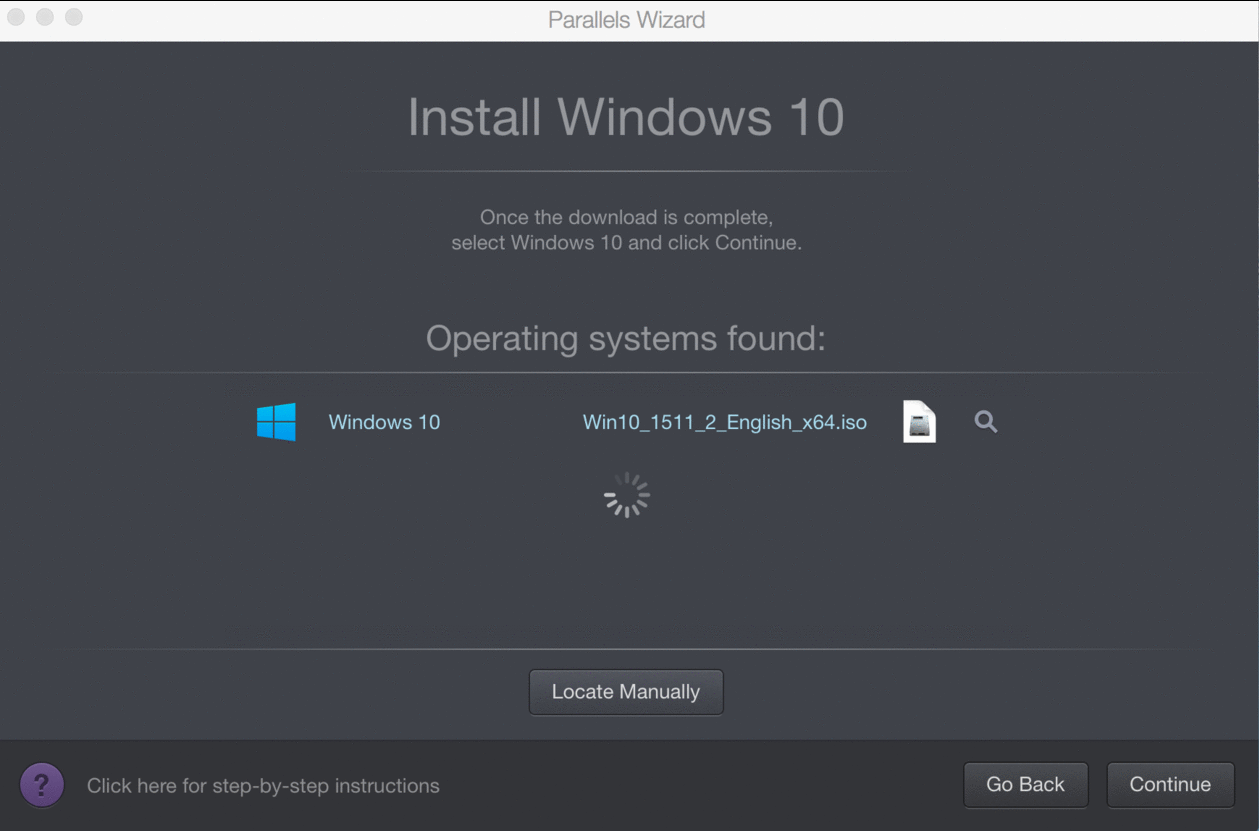
Step 3 :
Enter your Windows product key and leave Express installation selected
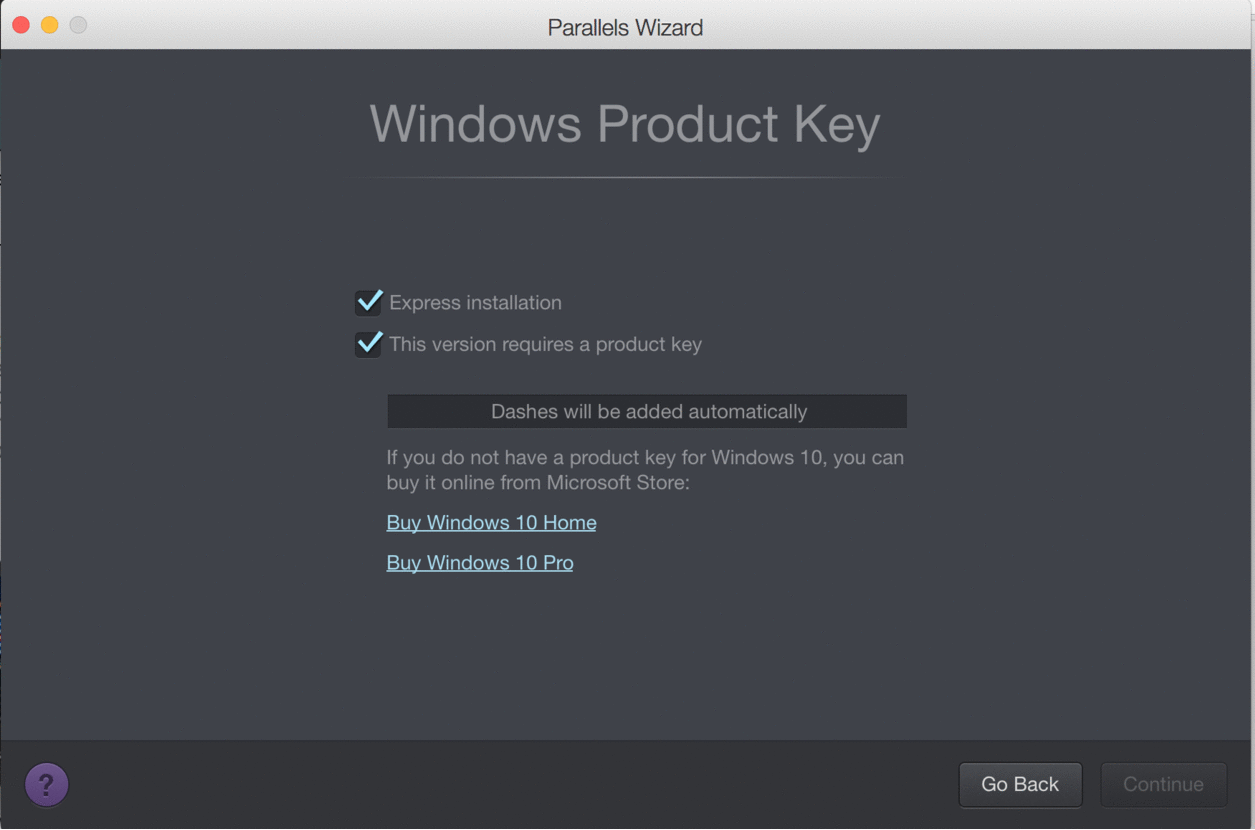
Step 4 :
Choose your VM profile accordingly for better performance.
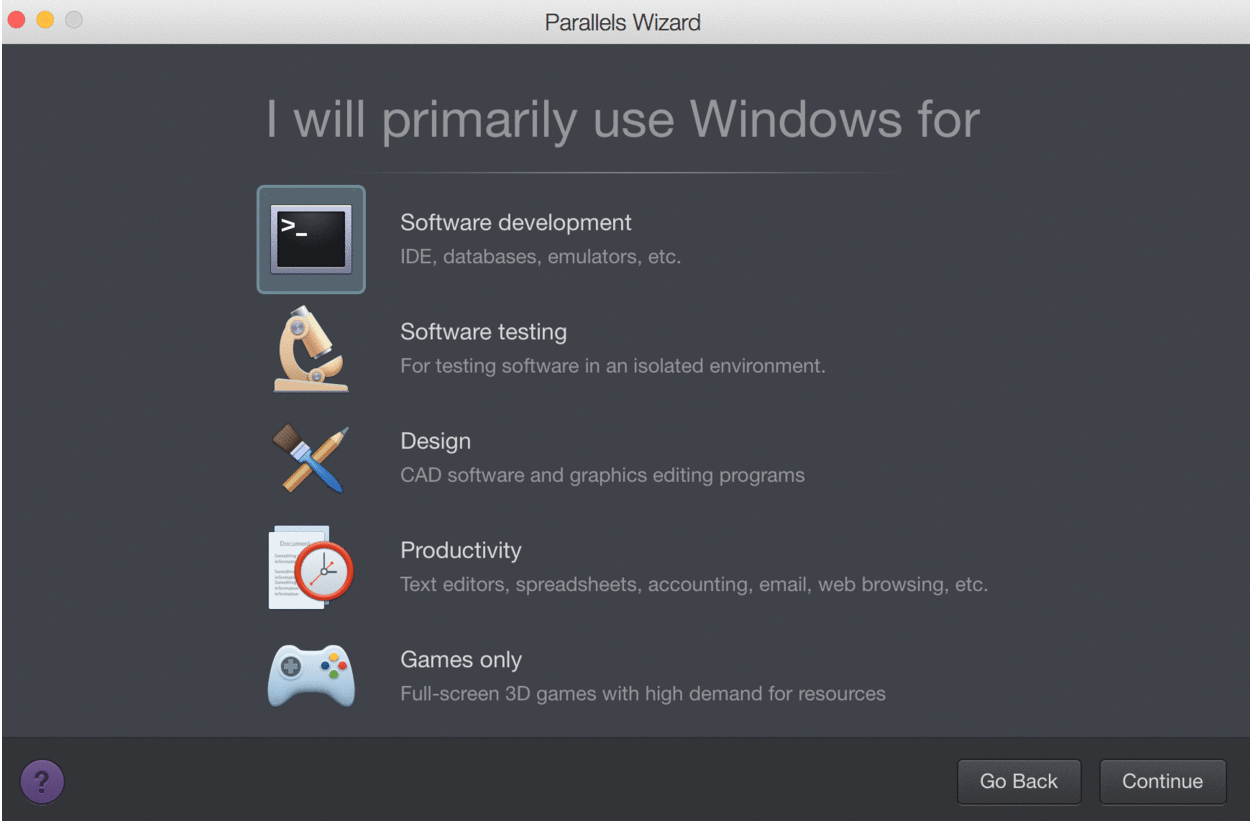
Step 5:
Specify a name (and change location if needed) for Windows 10 on your Mac. If you want the other user accounts on your Mac to have access to this installation of Windows, select “Share with other users of this Mac”.
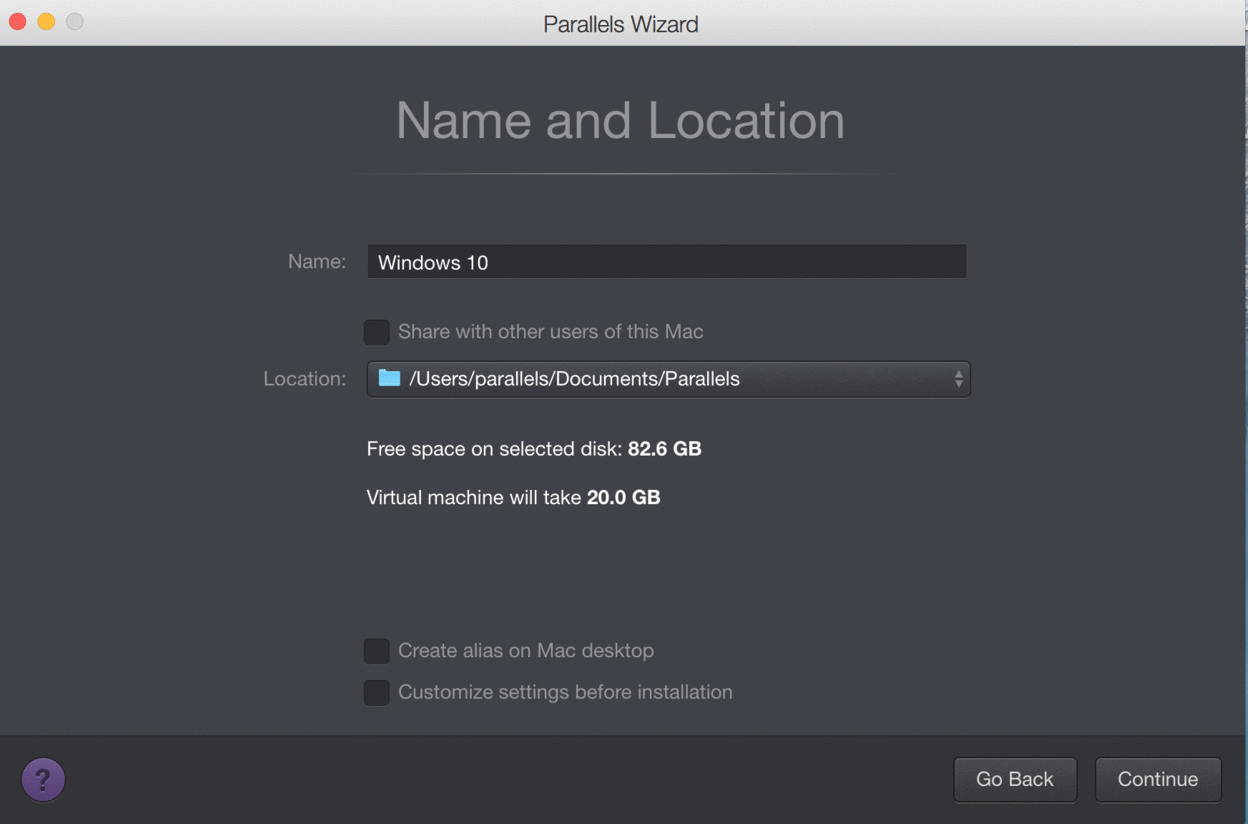
Step 6 :
Start the installation and relax. Windows will automatically restart and Parallels Tools will automatically be installed on the first start.
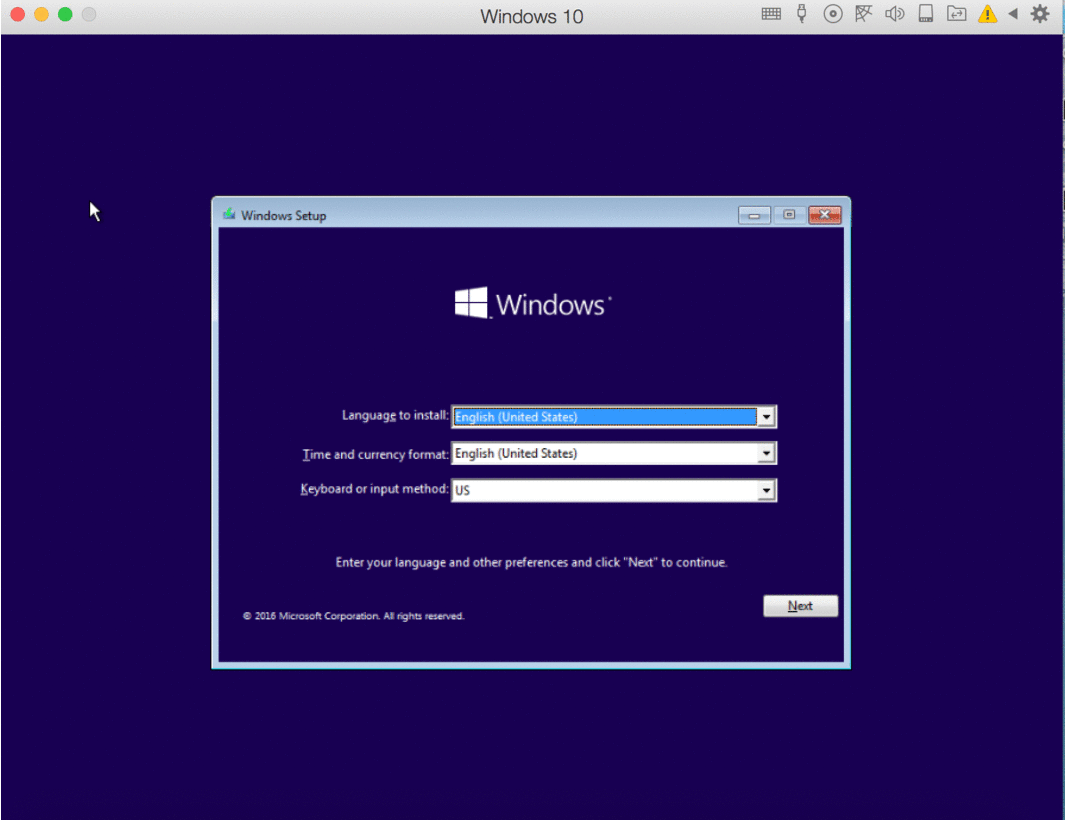
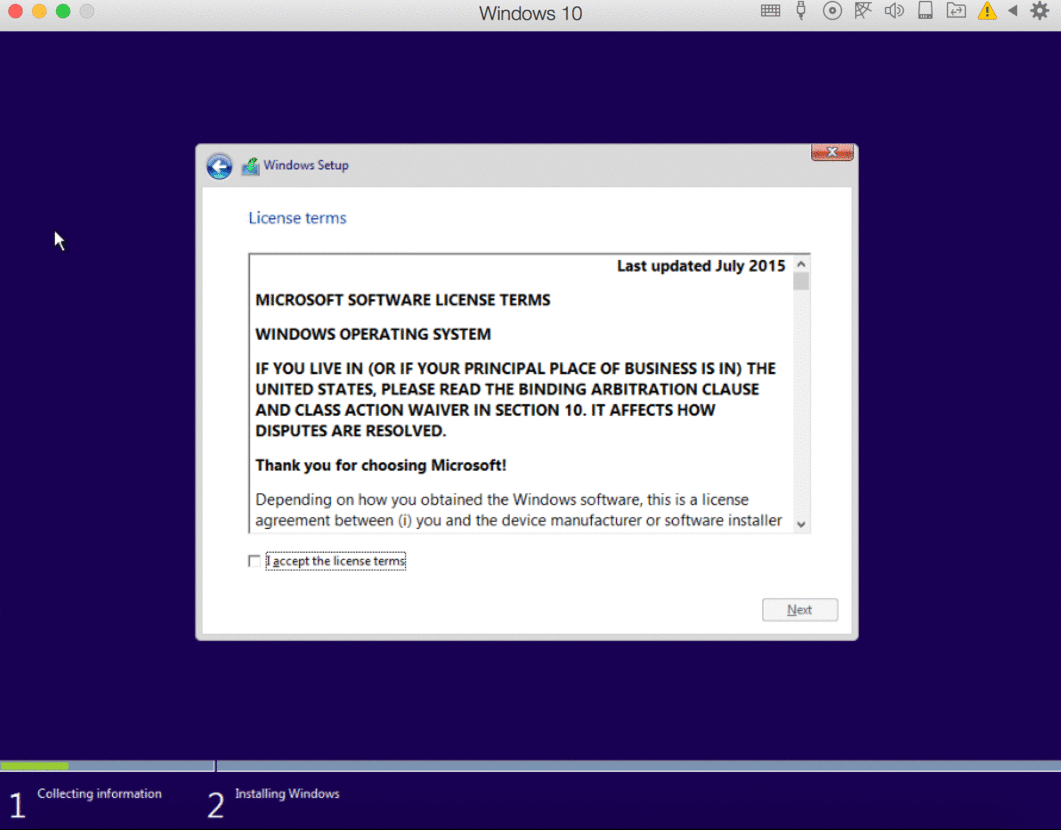
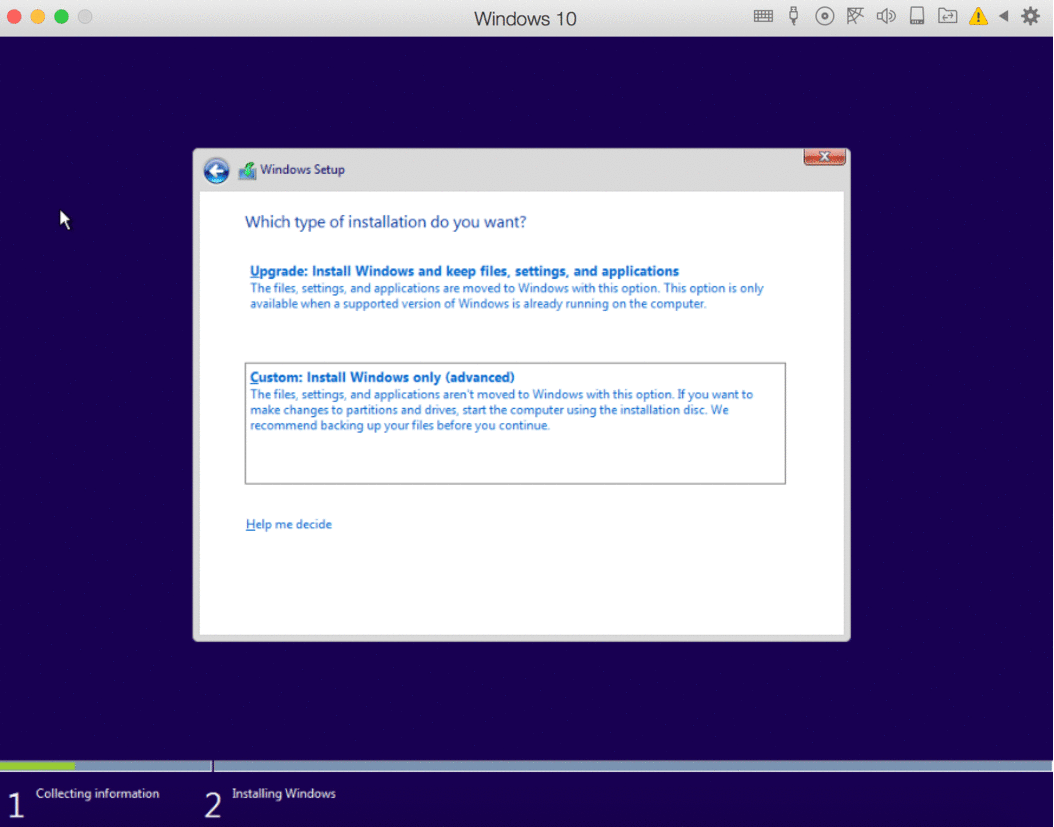
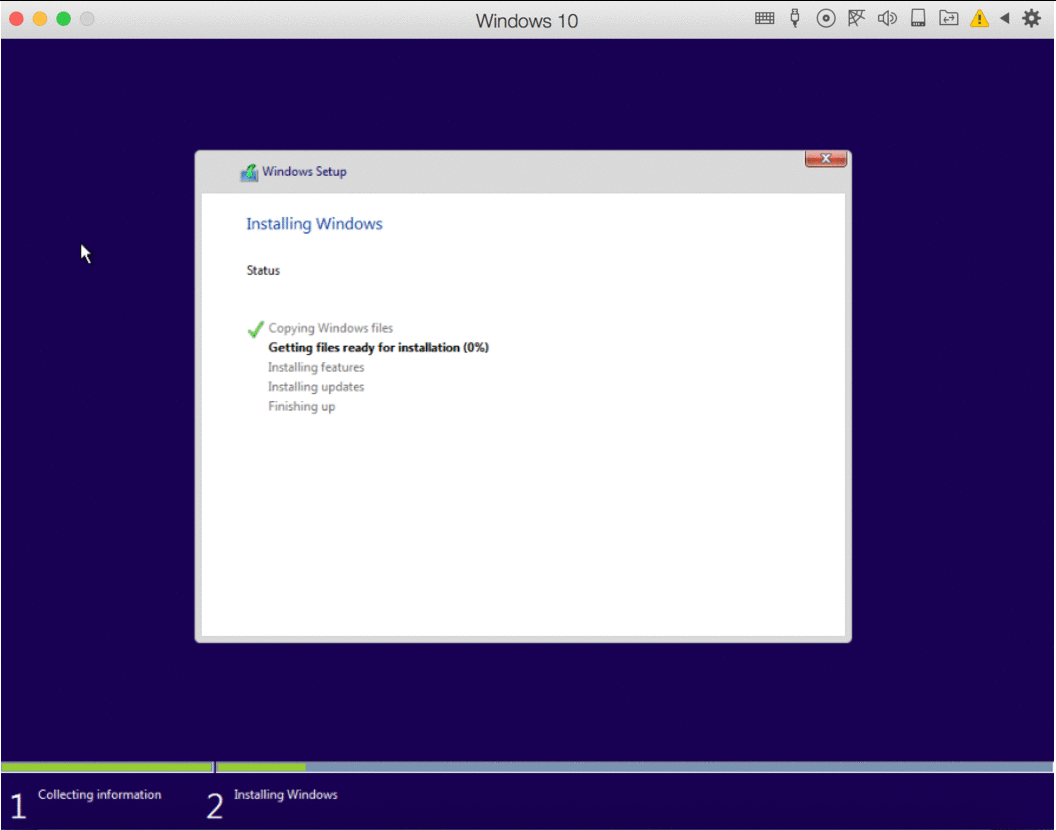
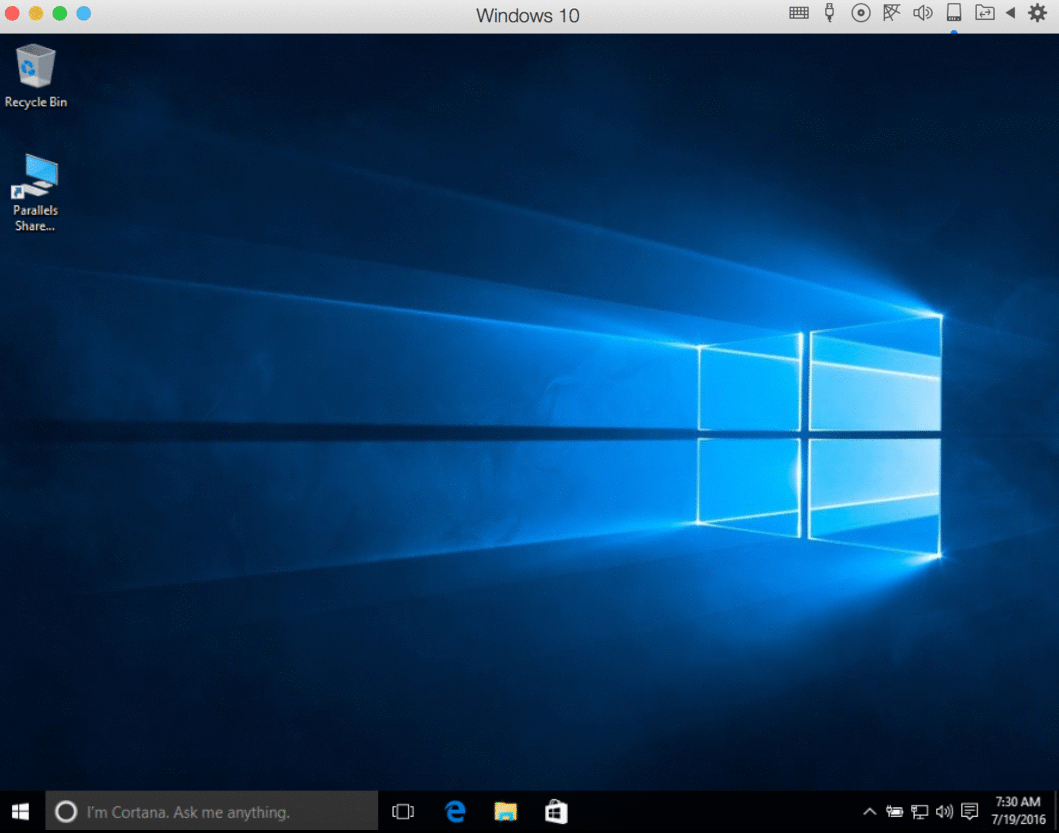
That’s it! Easy peasy, right?! Enjoy using Windows 10 on your Mac!
Comments
0 comments
Please sign in to leave a comment.