-
Right-click the Start button
 (lower-left corner), and select Programs and Features on the pop-up menu.
(lower-left corner), and select Programs and Features on the pop-up menu.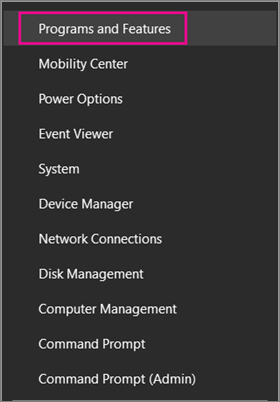
-
Right-click the Microsoft Office product you want to repair, and select Change.
NOTE: If you have a suite such as Office 365 Home or Office Home and Student 2013 or 2016, search for the suite name, even if it's just a particular application you want to repair such as Word or Excel. If you have a standalone application such as Word or Excel, search for the application name.
-
From the "How would you like to repair your Office Programs" screen, select Online Repair to make sure everything gets fixed, and then select Repair. The Quick Repair option is also available, which runs faster but only detects and then replaces corrupted files.
-
Follow the instructions on the screen to complete.
-
Right-click the Start button
 (lower-left corner), and select Control Panel from the pop-up menu.
(lower-left corner), and select Control Panel from the pop-up menu.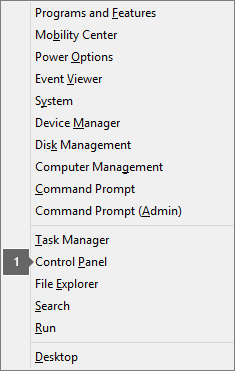
-
From Category view, under Programs, select Uninstall a program.
-
Right-click the Microsoft Office product you want to repair, and select the Change button.
NOTE: If you have a suite such as Office 365 Home or Office Home and Student 2013 or 2016, search for the suite name, even if it's just a particular application you want to repair such as Word or Excel. If you have a standalone application such as Word or Excel, search for the application name.
-
From the How would you like to repair your Office Programs screen, select Online Repair to make sure everything gets fixed, and then select Repair.
NOTE: If your copy of Office is MSI-based, select Repair and then click Continue. If you need help figuring out if your Office is Click-to-Run or MSI-based, follow these steps below.
-
Follow the instructions on the screen to complete.
-
Click the Start button
 > Control Panel > Programs and Features.
> Control Panel > Programs and Features. -
From Category view, under Programs, select Uninstall a program.
-
Click the Office product you want to repair, and then click Change.
Follow the steps for your Office installation type:
-
NOTE: If you need help figuring out if your Office is Click-to-Run or MSI-based, follow these steps below.
-
Click-to-Run: From the How would you like to repair your Office Programs screen, select Online Repair to ensure everything gets fixed, and then select Repair.
-
MSI-based: Select Repair and then click Continue.
-
-
Follow the instructions on the screen to complete.
Comments
0 comments
Article is closed for comments.