Microsoft and Apple Inc. are two of the most prominent IT companies. Microsoft is known for making reliable software programs, as well as computers. Meanwhile, Apple Inc. is famous due to its high-end gadgets, such as Mac laptops, the iPhone series, and iPad models.
Additionally, Apple has its operating system called the Macintosh Operating System (MacOS). Today, Apple’s latest MacOS is MacOS Sierra. It’s quite like Windows 10 because it also has a cloud service. This means that you can use cloud-based programs with multiple Apple devices.
Furthermore, you can install MacOS on Windows laptops and vice versa. You just need to use a particular program to run these systems on your notebook.
There are two ways to install Windows on your Mac laptop. You can use the Boot Camp or the Parallels. However, we don’t support the Boot Camp program, so we’ll show you how to install Windows Operating Systems on your Mac using Parallels.
Listed below are the steps you need to follow when installing a Windows operating system on Mac laptop. You need to keep in mind that these tips will only work on Windows 7, 8.1 and 10.
- Buy a Windows Software Package
You’re lucky if you already have a Windows copy because you can proceed to the next step immediately. If you don’t have a Windows software package, you need to buy this program. You may visit the Microsoft website to order this package online or go to the nearest computer store to purchase this product.
- Make a New Virtual Machine
Now that you have a copy of Windows software, it’s time to create a virtual machine. To do this, you need to perform the following steps:
2.1. Open your Parallel Desktop Lite, then select File and choose New.
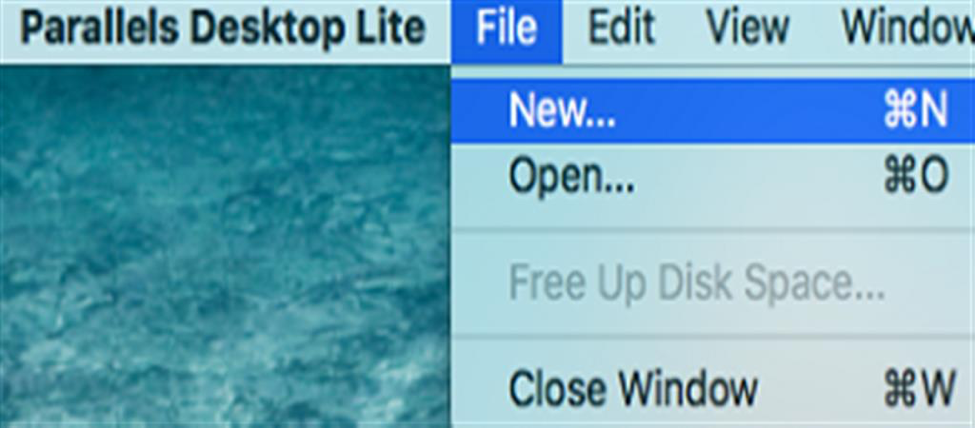
2.2. Next, click the “Install Windows or another OS from DVD or image file” icon and then click on the Continue button.
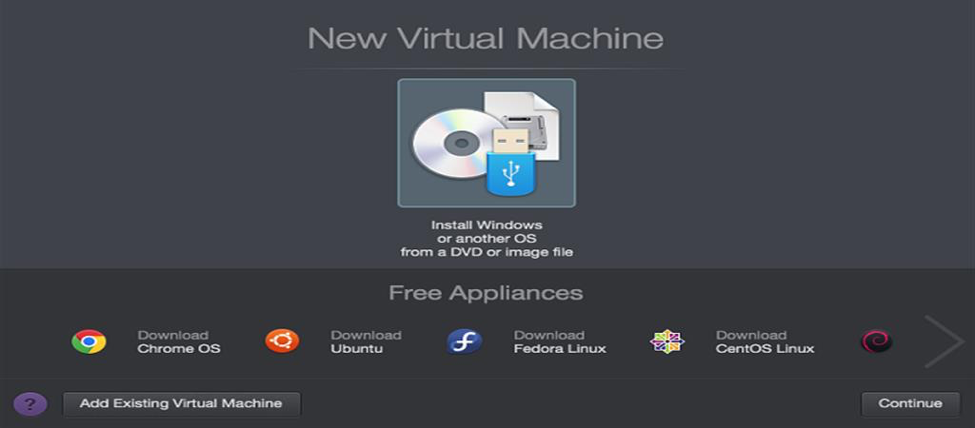
- Choose the Installation Media
There are three selections to choose from — you may install it from a bootable flash drive, DVD or .iso disc image.
However, there’s one thing you need to remember if your Windows installation files have the .exe extension. If your files use this extension, you can only use them to upgrade your current Windows virtual machine (VM). In other words, these files won’t work if you need to make or install a new Windows VM.
However, if you use one of the three selections that are mentioned earlier, the Parallels Wizard will identify all available media that you can use for Windows installation.
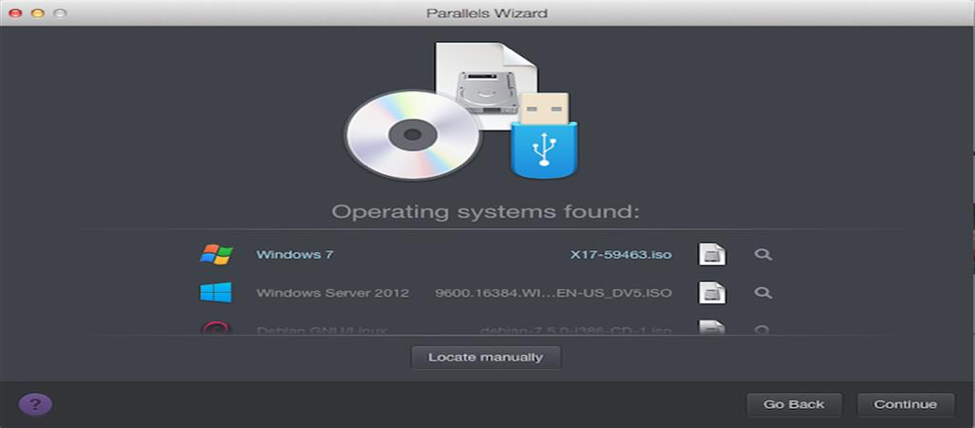
If the software doesn’t find it, click the Locate Manually button and select the Windows installation source.
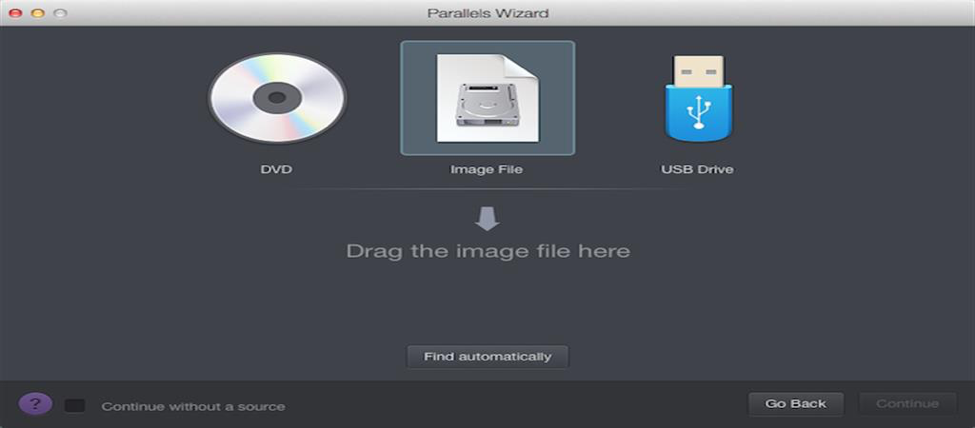
- Type the Windows Product Key
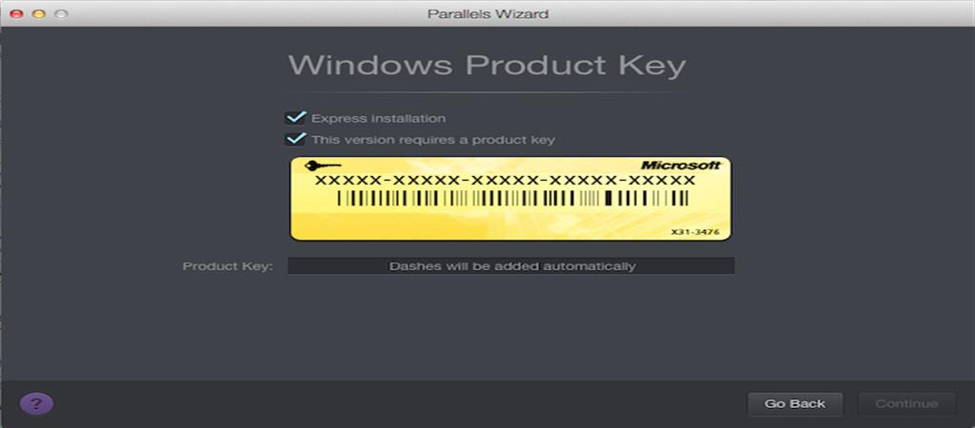
The Windows software product key is usually found on the package. Enter the alphanumeric code in the space provided and then click Continue. Leave “Express Installation” checked, or you will have to install the Parallels tool manually.
- Choose How You Want to Use Windows
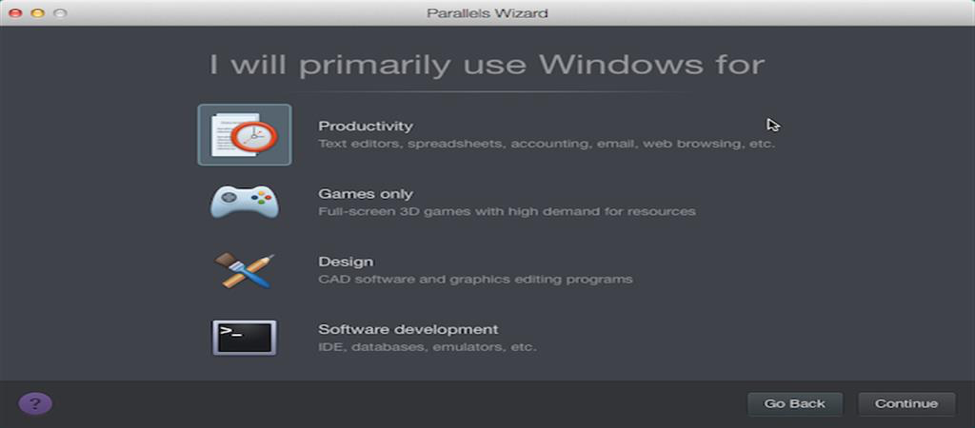
There are two ways to use Windows on Mac. You can use it for productivity or gaming purposes. Choose what you prefer so you can use your Mac as a Windows laptop with no problems.
- Indicate the Name and Location of Your Virtual Machine
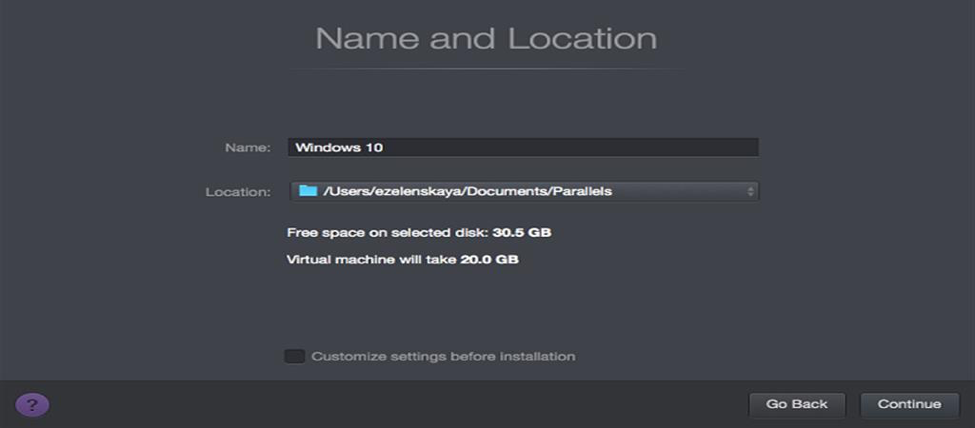
Give your virtual machine a name and tell where it’s located. You may use your preferred operating system as the name of your virtual machine. As for its location, the default setting for Parallels desktop is /Users/username/Documents/Parallels.
However, you can change it if you want. You just need to click on the “Customize settings before installation” button to modify the information. If you missed customizing the settings before installing the virtual machine, you could edit it after the installation process.
- Start the Installation
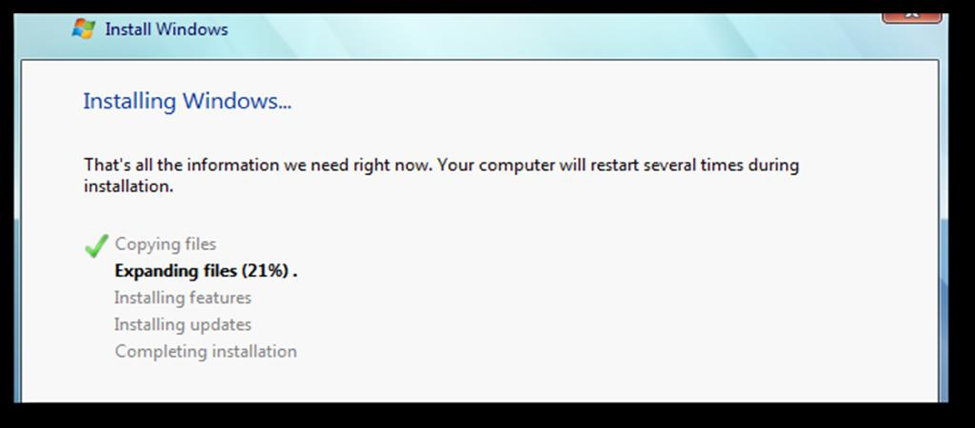
If you are satisfied with the settings, click Continue, and your computer will start installing your new operating system. Once it’s done, launch it by opening the app or by clicking on the Power button on your virtual machine list.
If it’s your first time to open your Windows on your Mac, your laptop will install all Parallels tools to allow continuous operation between MacOS and Windows. Do not disrupt or stop the installation process. Once the applications have been installed, you need to restart your windows.
Using Windows as your operating system on Mac can help boost your laptop’s performance, especially if you need to use demanding applications that can only run on Windows software. When you have Windows on Mac, you can enjoy using the operating system and its applications at their optimal performance.
The only downside is that you can only run one operating system at a time. That’s why you need to create a virtual machine. If you don’t, it’s impossible to have a steady workflow and enjoyable gaming experience with Windows apps.
References:
http://kb.parallels.com/en/123832
http://whatis.techtarget.com/definition/Mac-OS
https://www.apple.com/ph/macos/sierra/
http://www.dummies.com/computers/macs/what-mac-and-windows-pcs-have-in-common/
https://www.howtogeek.com/187359/5-ways-to-run-windows-software-on-a-mac/

Comments
0 comments
Please sign in to leave a comment.