-
Insert the installation media for Windows Server 2008 R2 or plug in the bootable USB into the USB port. Boot from these devices via setup in BIOS. After the installer runs, the Install Windows screen appears.
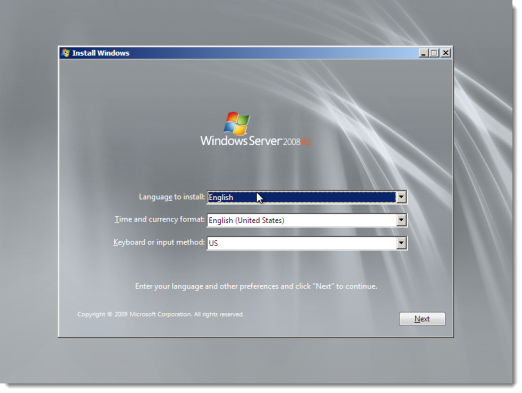
-
Enter language and other preferences. Click Next.
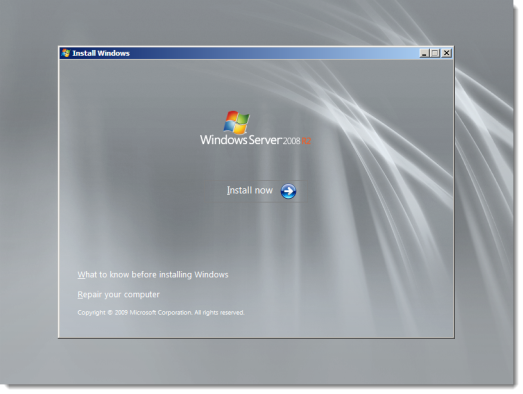
-
Click Install now. The setup begins.
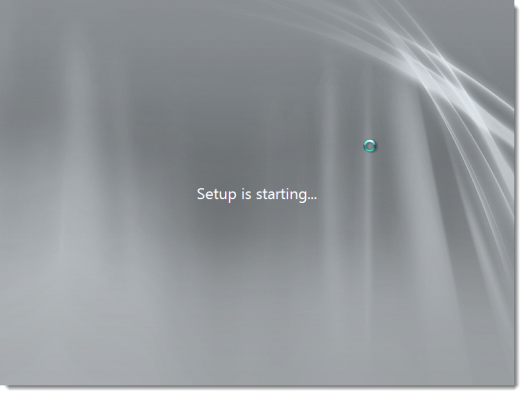
The installer prompts to select an operation system.
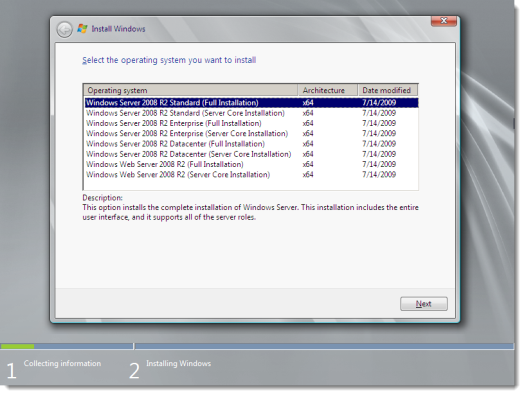
-
Select Windows Server 2008 R2 Enterprise (Full Installation) and click Next.
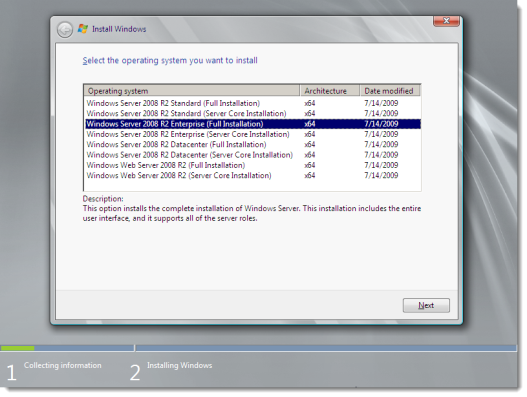
The installer prompts to read the license terms.
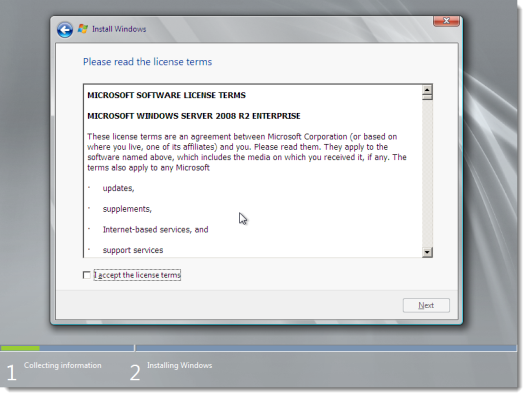
-
Read the license terms. If you agree to the license terms, select I accept the license terms and click Next.
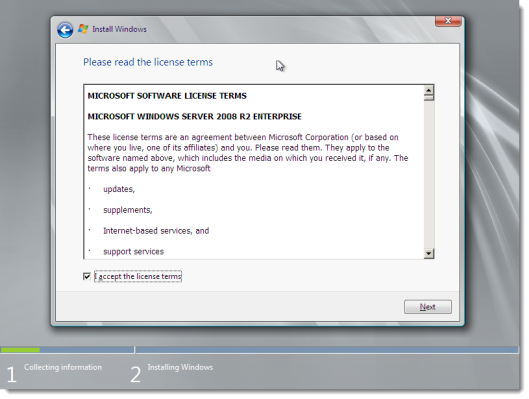
-
The installer asks you which type of installation. For a new installation, click Custom (advanced).
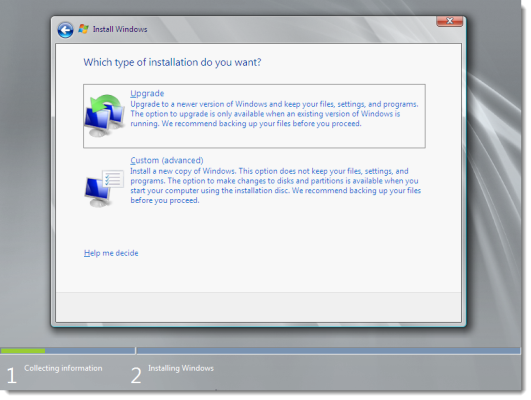
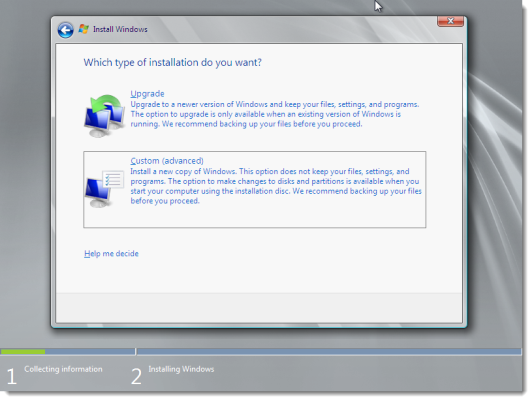
-
The installer asks for disk location information. Make your selection and click Next.
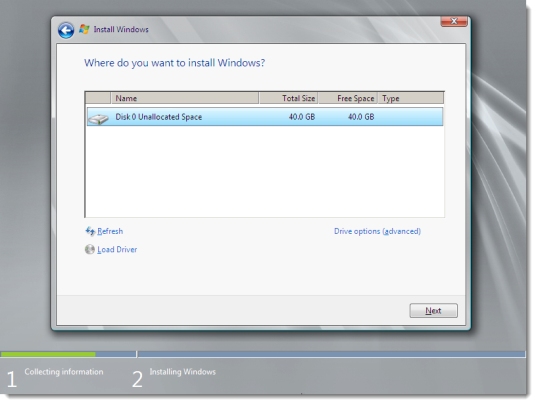
-
The installation begins.
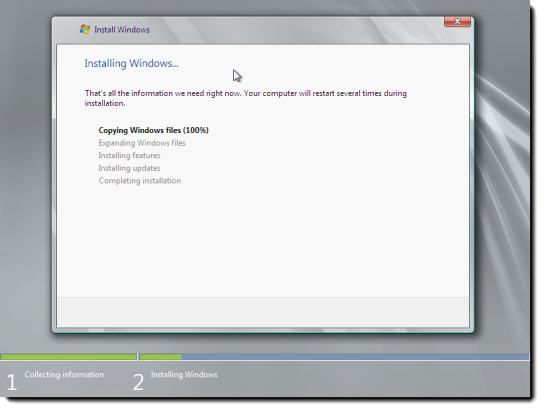
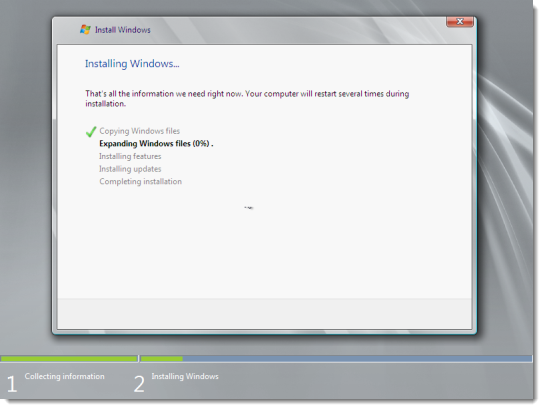
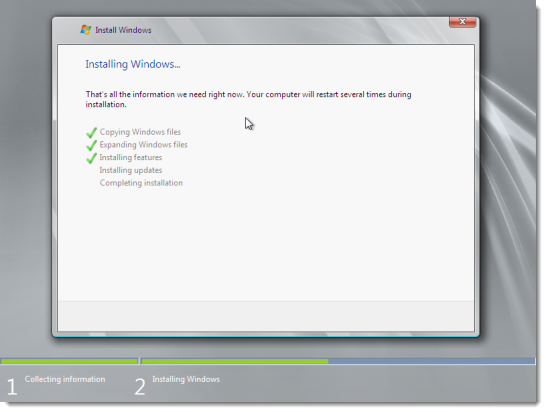
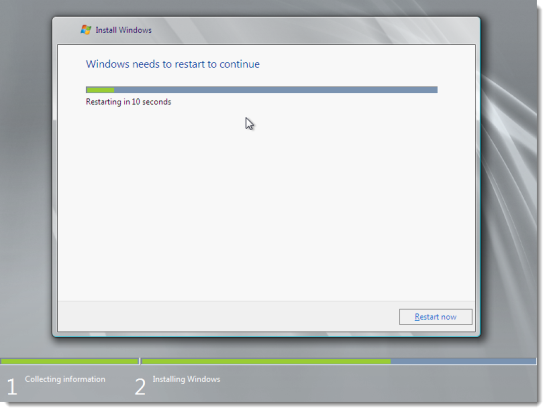
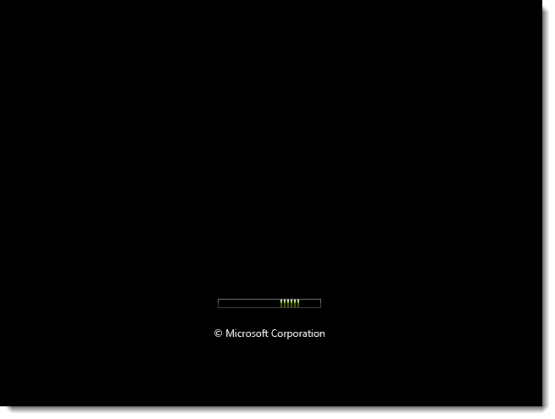
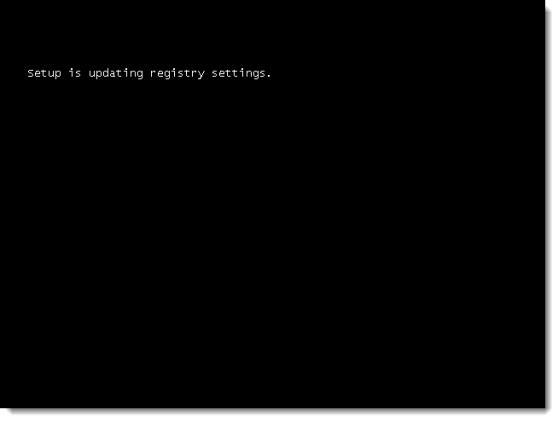
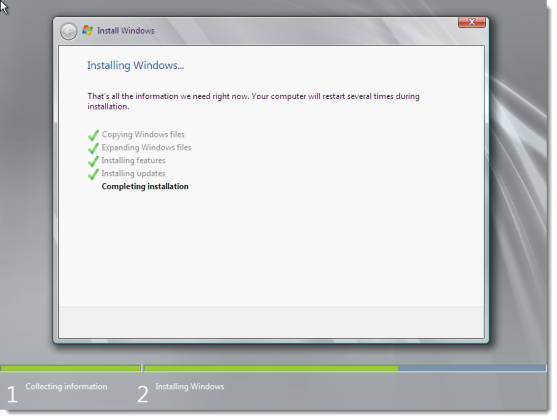
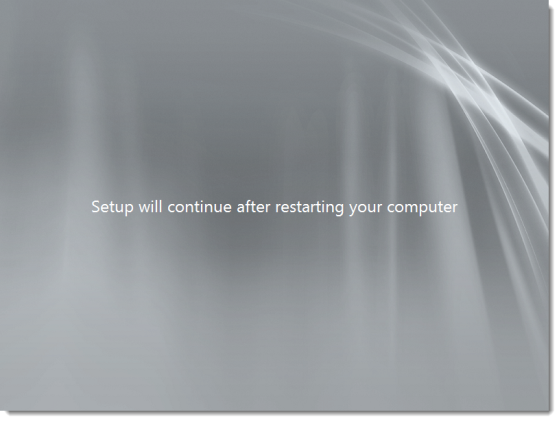
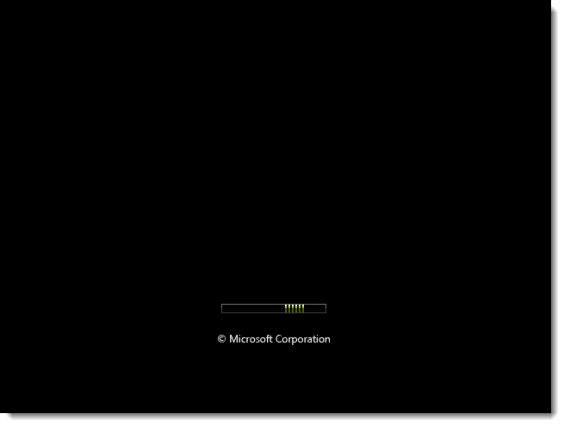
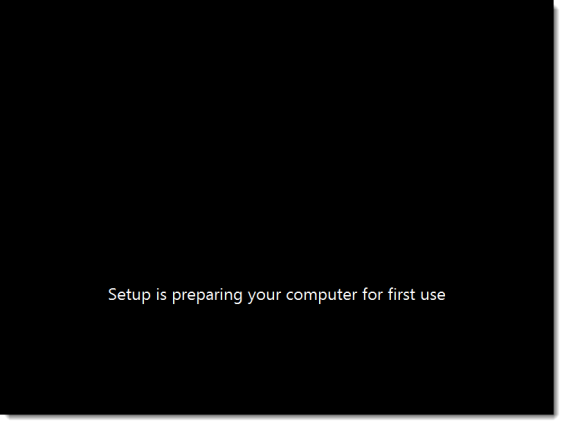
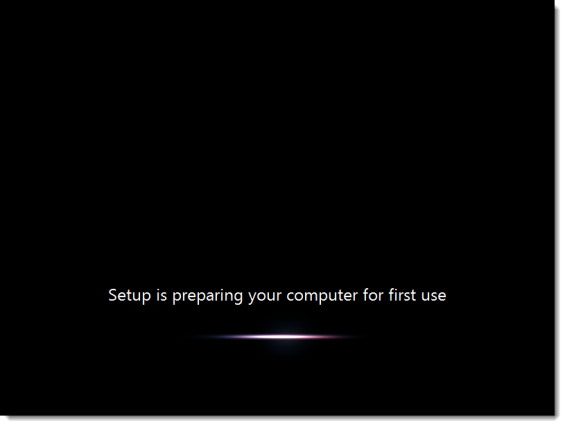
-
The installer prompts to change the password. Click OK.
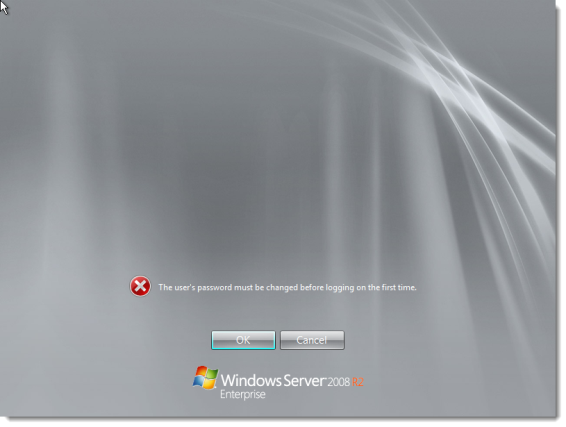
-
Enter a new password, re-enter the password to confirm it, and click the right-arrow.
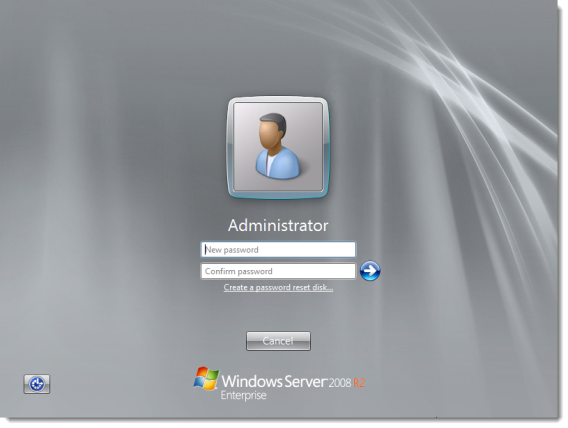
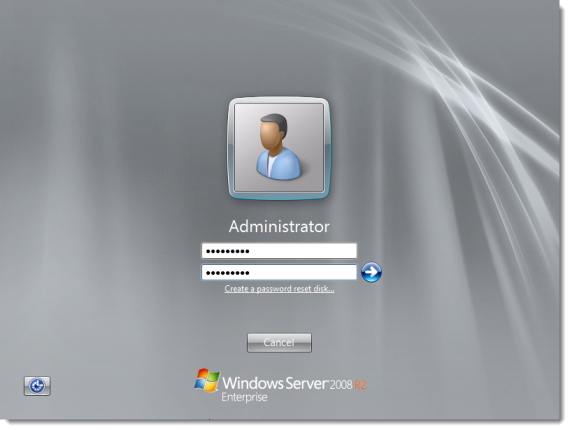
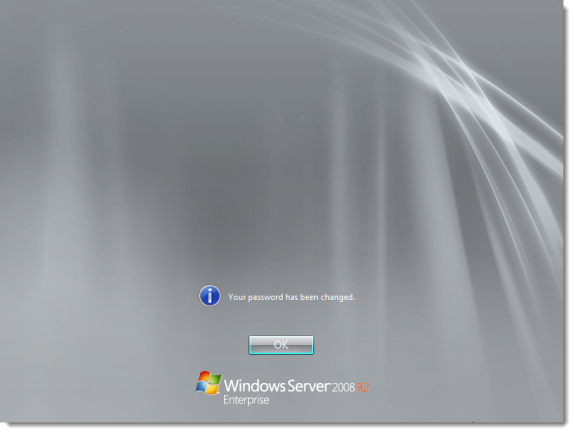
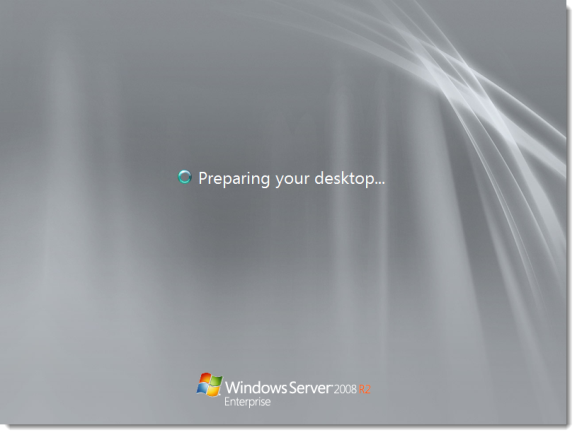
-
After you click OK on the confirmation screen, the operating system prepares your desktop.
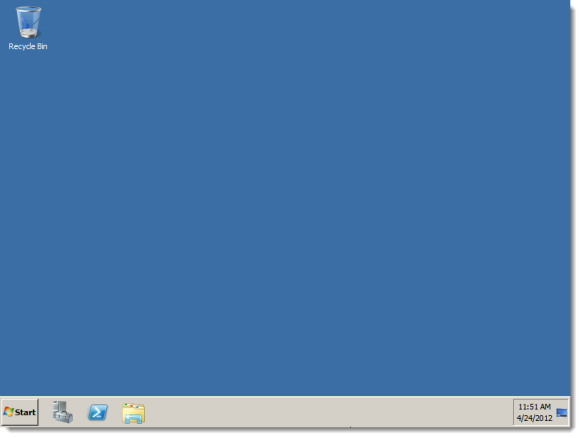
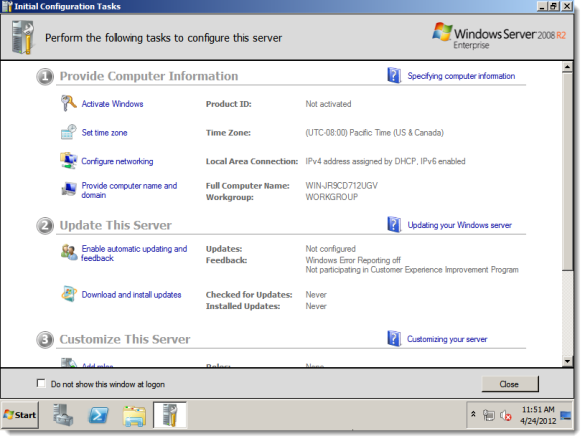
-
The Initial Configuration Tasks window appears by default. Windows Server is now installed. Windows Server prompts for activation information. Enter the Product Key and click Next.
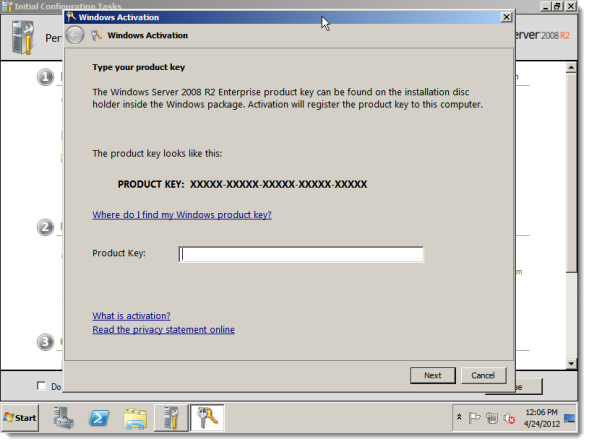
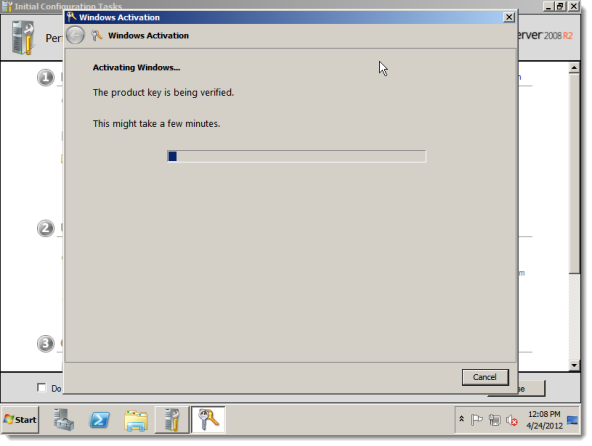
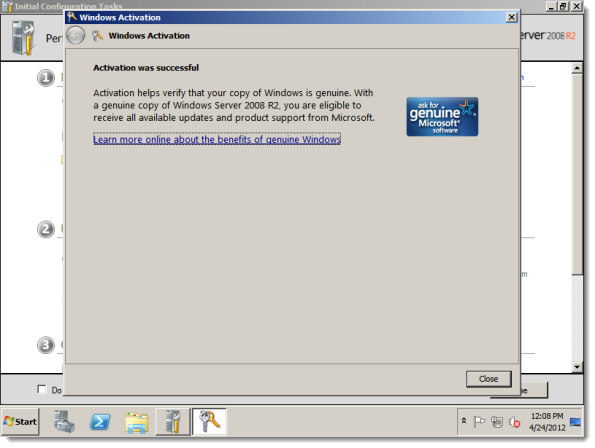
Comments
0 comments
Please sign in to leave a comment.